1. Default Apps
Change your default apps to suit your preferences and needs. You can easily switch to a different browser, SMS, email, or launcher app by going to Settings > Apps > Default Apps and choosing the ones you want.
2.Home Screen
Customize your home screen with third-party launchers and icon packs. You can find tons of options on the Play Store to personalize your phone's look and feel. Whether you want a simple, minimal, or colorful theme, there's something for everyone.
3. Widgets
Use widgets for glanceable information and quick actions. Widgets are small app windows that you can place on your home screen to see useful information like weather, calendar, news, etc. or perform tasks like playing music, taking notes, etc. without opening the app.
4. Voice Search
Set up voice search and Google Assistant to use your phone hands-free. You can activate voice search by saying "OK Google" or by squeezing your phone (if supported). You can also use Google Assistant to ask questions, get directions, set reminders, control smart devices, and more.
5. Battery
Turn on battery saver mode to extend your phone's battery life. Battery saver mode reduces your phone's performance and background activity to save power. You can turn it on manually or set it to turn on automatically when your battery level reaches a certain percentage.
6. Split Screen
Use split-screen mode to multitask with two apps at once. Split-screen mode lets you view and use two apps simultaneously on your phone's screen. To activate it, tap on the overview button (the square icon at the bottom of the screen) and select the split-screen icon on one of the app cards. Then choose another app from the list or the home screen to fill the other half of the screen.
for more interesting blogs click here

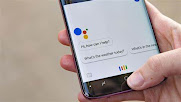

Comments
Post a Comment